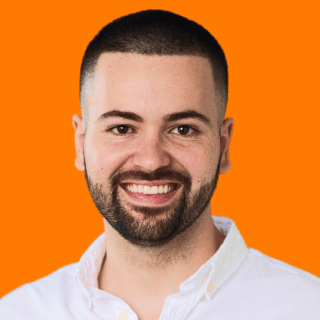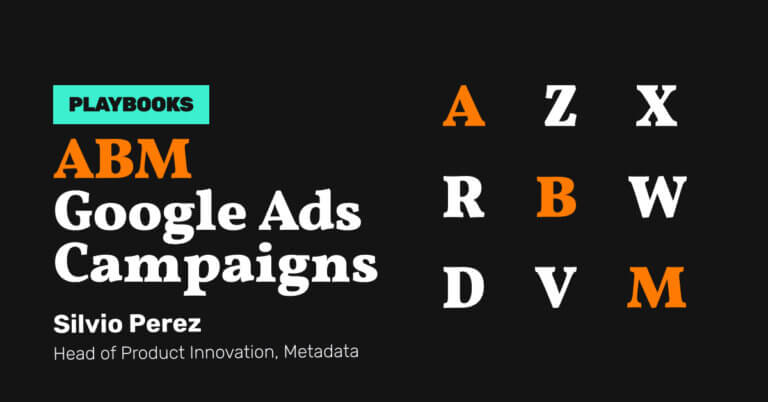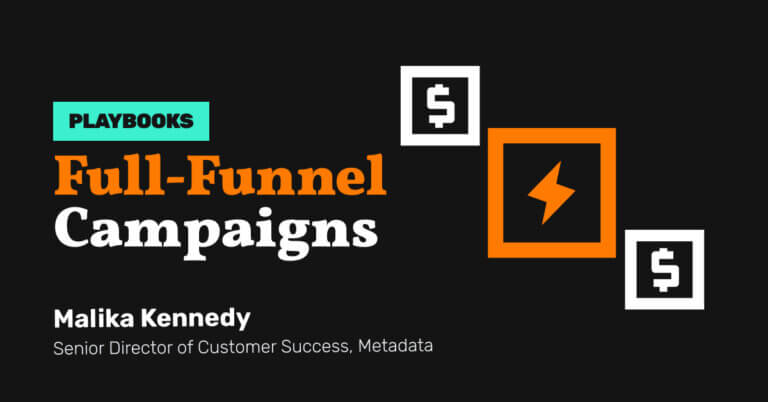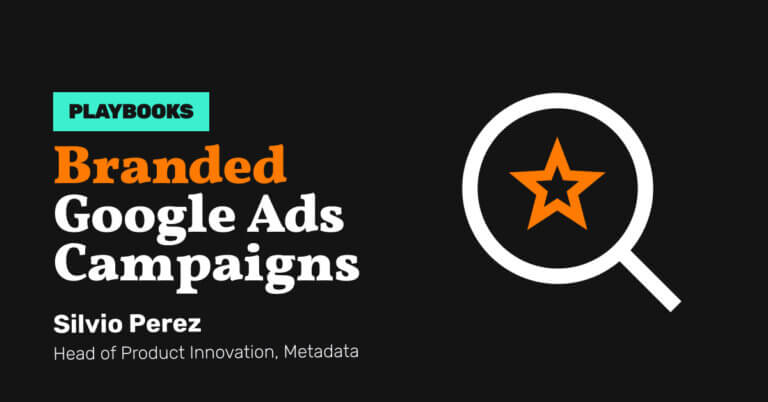How to Retarget Website Visitors With Google Ads
-
DESCRIPTION
Appear when prospects who’ve engaged with you online are searching on Google with this playbook.
-
CHANNEL
Google Ads
-
OBJECTIVE
Pipeline Generation
Hey I’m Silvio Perez, Head of Product Innovation at Metadata.
If you’re interested in appearing only when prospects who’ve engaged with you online are searching on Google then this playbook is worth considering.
Simply attracting visitors to your website isn’t enough. To truly capitalize on that interest, you need to know how to retarget website visitors with Google Ads effectively.
By leveraging Google Ads retargeting, you can re-engage potential customers who have already shown interest in your brand. This approach keeps your brand top-of-mind and helps move visitors closer to conversion.
Is Search Remarketing right for you?
- You’ll want to confirm your CPC prices are reasonable to make your economics work. You can do so with the Google Ads Keyword Planner or in Metadata via Keyword Library.
- You’ll want to confirm you have enough search volume for your target keywords (ideally > 1,000 searches/month) to make your efforts worthwhile. You can do so with the Google Ads Keyword Planner or in Metadata via the Keyword Library.
- You’ll want to confirm you have a large enough audience size (ideally > 50,000). Will vary depending on your average monthly site traffic.
For B2B marketers, retargeting is especially valuable due to longer sales cycles and complex decision-making processes. By staying visible to prospects who are not yet ready to convert, you can nurture their interest and guide them through their buyer’s journey.
If Search Remarketing makes sense after reviewing your estimated CPC prices, search volume and audience size.
Here’s a quick rundown on how this works.
How it works
- Create a list of medium-intent topical keywords to target. Your content pillars can help inform this (Metadata example = account based marketing, demand generation).
- Create your Search Remarketing audiences natively in Google Ads and pull them into Metadata.
- Write ad copy that highlights your brand and connects prospects researching your topical keywords to your value proposition.
- Direct prospects from your remarketing list to a dedicated conversion page such as requesting a demo, starting a free trial, and viewing an on-demand product tour.
The Playbook
Research and build your medium intent topical keyword list.
Head over to Library → Google Assets → Positive Keywords → Add New Keywords
Brainstorm your desired medium intent topical keywords you’d like to target.
The reason we recommend medium intent topical keywords for this playbook vs high intent longtail keywords is because of search volume and average cost per click prices.
Due to the fact that you’re combining a keyword AND an audience your reach is going to be significantly reduced.
By using medium intent topical keywords you’ll typically have a greater search volume and lower average CPC price compared to longtail high intent keywords.
You’re also ok bidding on these keywords (where you may not normally) because you know it’s someone researching that’s familiar with your brand.
When brainstorming topical keywords ask yourself:
- What content pillars are we actively trying to publishing content for?
Metadata example:
- Account based marketing
- Demand generation
- Marketing operations
Sync with your content marketing teams, and decide on your initial keyword list.
Once you have your list of keywords confirm you have enough search volume and your CPC prices are reasonable using the Keyword Library.
- Keywords with > 1,000 searches/month are ideal as less volume will struggle to deliver and scale.
- If you have keywords with < 1,000 searches/month but are HIGH value to your business then consider bidding on them anyways, just know you’re not going to be limited on scale.
- “Reasonable” CPC prices will differ company-to-company. When researching keywords with the Keyword Library focus on the ‘Higher Page Bid’ estimate.
- Just know that these numbers are estimates and usually wrong. You won’t know you real costs until you launch your campaign.
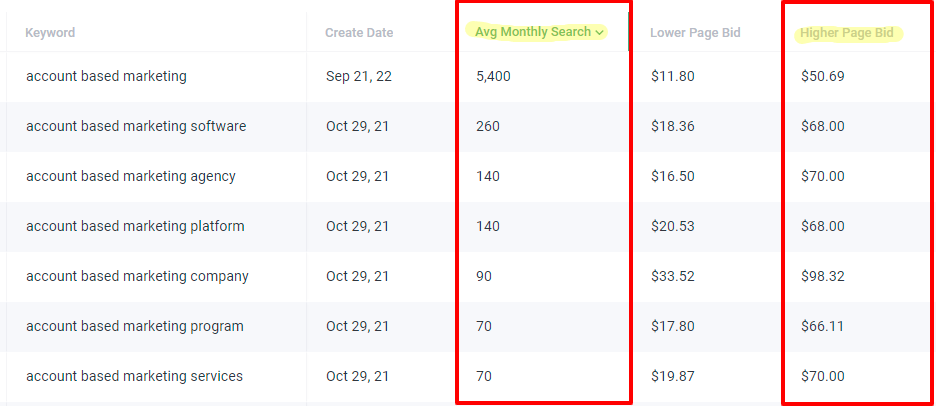
Create your Search Remarketing audiences natively and pull them into Metadata
Login to the Google Ads manager and navigate to the Audience Manager.
Tools & Settings → Audience Manager → Add New Audience
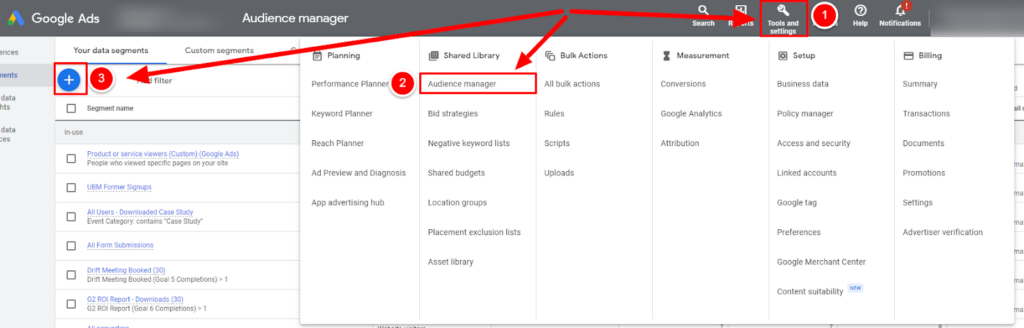
Complete the following steps:
- Create a Website Visitors audience.
- Enter your segment name (add remarketing to the name helps with filtering).
- Set your segment to visitors of web pages with a duration of 180 – 540 days to have the largest audience possible since search is very limited.

- If you have a YouTube channel connected to your Google Ads account you can also repeat this same process to retarget video viewers with the YouTube users segment.
- Once you have built all your retargeting segments allow Google 24-48 hours to match users to your new audiences.
Segmenting your audiences based on visitor behavior is crucial for delivering targeted messaging. Consider creating multiple audience lists based on actions such as viewing pricing pages, downloading resources, or spending significant time on key pages. This allows you to tailor your ads and bids to match the intent level of different visitor segments.
Next complete the following:
- Once your audiences have matched log into Metadata and navigate to Audiences → Add New Audience → Google Retargeting
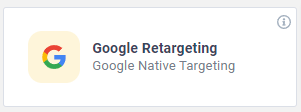
- Finally select all your matched retargeting segments created in Google Ads that you want to layer in your search remarketing campaigns 🚀
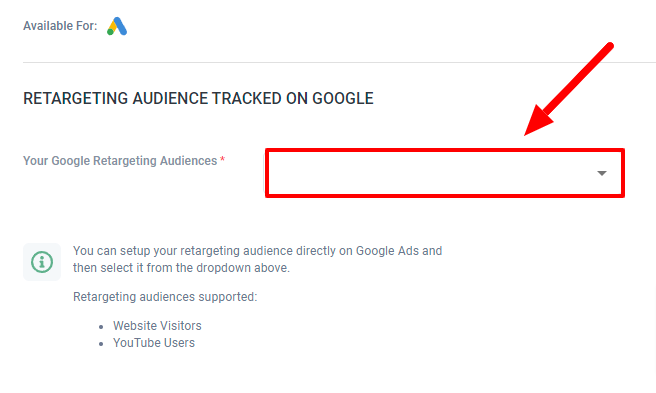
Create your paid search budget group (if applicable)
Head over to Campaigns → Budget Groups → Add New Group
How you set your group is completely optional based on your budget and goals.
If you want to guarantee that a certain amount of spend is allocated towards a specific channel then create its own dedicated group as outlined below.
For example:
- Group Name = Paid Search
- Goal = Lead Generation

If you don’t mind budget being shared across different channels that support the same goal then create one group as outlined below.
For example:
- Group Name = Demo Request
- Goal = Lead Generation
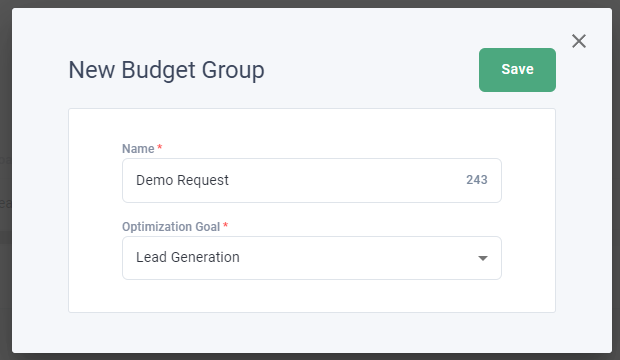
If you already have a group created that you’d like to use then skip this step.
Build your landing page offer you’re driving traffic towards.
Head over to Library → Offers → Add New Offer → Landing Page for Lead Generation
Enter your Landing Page URL (required) and Thank You Page URL (optional).
If you don’t have a thank you page, no worries! Just enter your landing page URL again.
(You’ll still be able to capture leads in Metadata without a Thank You Page URL).
Select ‘Retrieve Form Fields’ and map your fields accordingly.
IMPORTANT: email is the only required field but if mapping is incorrect can cause lead capture issues. For more information on creating landing page offers read this article.
Here’s an example landing page for Metadata:
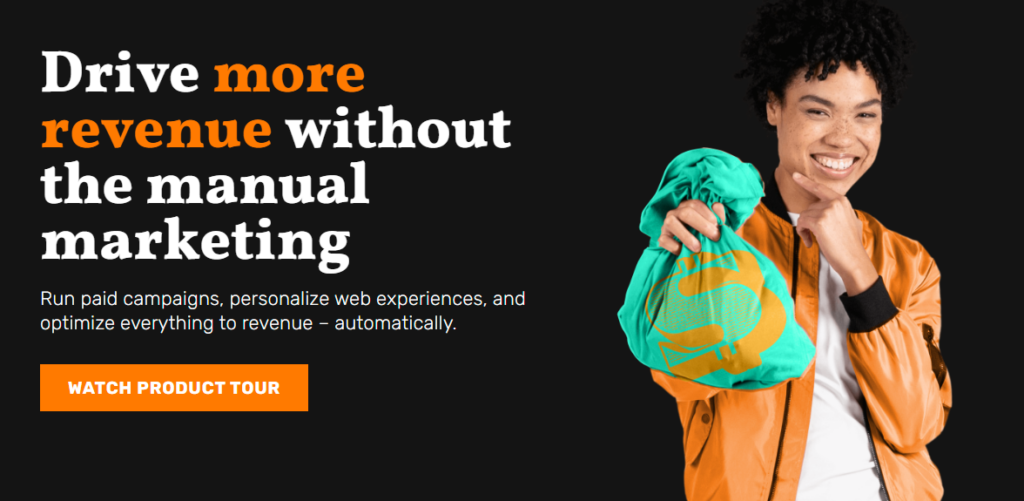
Write your search remarketing ad copy with responsive search ads.
Head over to Library → Ads → Add New Ad → Google Ads
Enter your ad copy for minimum 3 headlines and 2 descriptions.
We recommend the following:
- Pin your brand name in position 1 for awareness.
- Highlight your unique differentiation in position 2.
- Metadata example = Generate Revenue, Not Leads
- Title case the beginning of each letter to help improve CTR, example:
- Title case = Metadata Is a Marketing Operating System Used By B2B Marketers
- Lower case = Metadata is a marketing operating system used by B2B marketers
- Pin and leverage as many positions possible to allow Google to rotate your ad copy but also control legibility with pins (if your ad isn’t readable, no one will click).
- 1 RSA (responsive search ad) should suffice as it’s the equivalent of 5 expanded text ads when leveraging all 15 headlines and 4 descriptions.
When crafting your ads, focus on addressing specific pain points and challenges that your potential customers might be facing. Use clear and compelling calls-to-action (CTAs) that align with the B2B buying cycle, such as “Download the Guide” or “Schedule a Demo” instead of “Buy Now”. Ensure your ad copy acknowledges the user’s previous interactions with your website to create a more personalized experience.
Here’s an example RSA for Metadata:
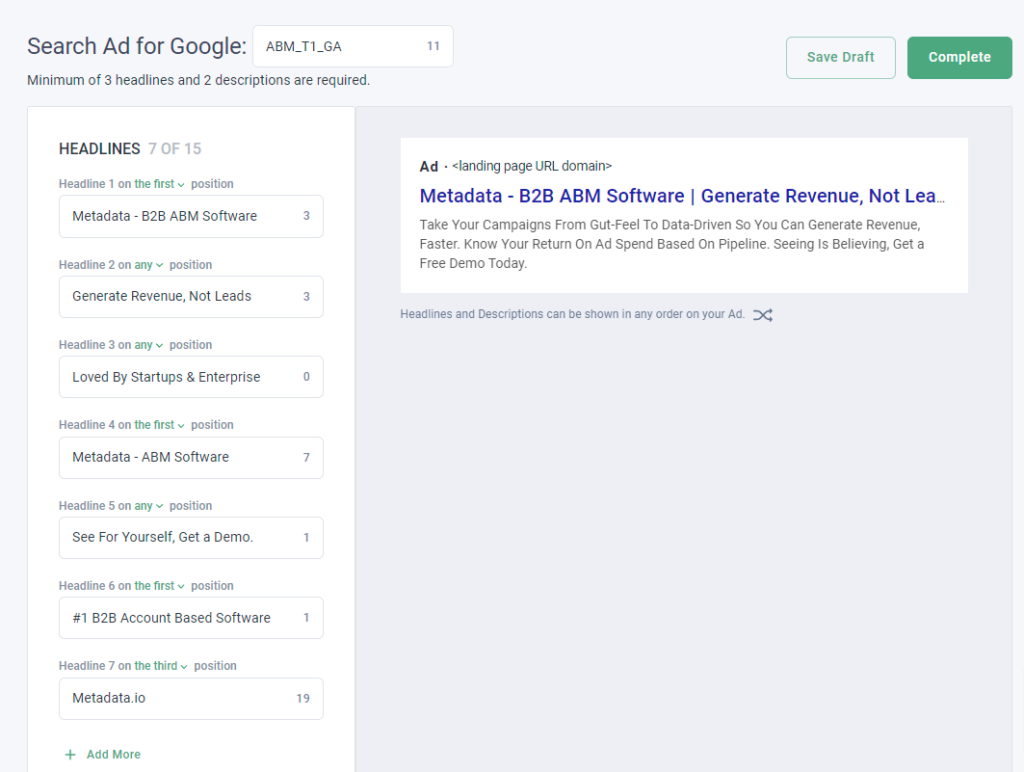
Setup and launch your search remarketing campaigns!
Head over to Campaigns → Add New Campaign → Lead Generation
(You can do brand awareness, but we recommend Lead Generation for search campaigns).
Campaign Name:
Enter your campaign name, here’s a simple naming convention you can use:
- Region | Targeting | Channel | Match Type | Offer
- For example: NA | Remarketing + ABM KW | Google Ads | Broad | Demo
Campaign Ingredients (Keywords/Ads/Offers):
You’ll want to have a strong message match with relevant keywords, ads, and landing page to yield higher quality scores.
- Enable Google Ads and select ‘Include Keywords’ to add all the topical keywords you created in Step 1 (also recommend excluding relevant negative keywords).
- After adding your keywords select ‘Include Audience’ to add all your target Google remarketing audiences you created in Step 2 (also recommend excluding existing customers if audience size is large enough).
- Once you’ve added all your keywords and dynamic audiences select ‘Add Ad’ and choose your relevant ad copy for this campaign you created in Step 5.
- Finally once you’ve added all your ads select ‘Add Offer’ and choose your dedicated conversion landing page.
Campaign Settings
- MA List for Leads = 100% optional
- Native Bidding = recommend Maximize Conversions to start (can adjust post launch)
- Daily Budget Per Experiment = $25-$50/day per experiment
- Location = your target location (example = United States/Canada)
- Keyword Match Type = Broad match for max visibility
- Schedule = recommend Monday – Friday (can adjust post launch if needed)
- Language = recommend one language per campaign (example = English)
Once you’ve finalized your settings and campaign ingredients, launch your campaign!
P.S: Post-launch you’re going to want to actively review your Search Terms report and add relevant negative keywords since broad match will trigger your ads to appear for various terms.
Monitoring and Optimizing Your Remarketing Campaigns
After launching your campaigns, it’s crucial to monitor key performance indicators (KPIs) such as engagement rates, click-through rates (CTR), conversion rates, and customer acquisition costs. Use analytics tools to gain insights into how users interact with your ads and landing pages. Implement A/B testing to continuously optimize your ad copy, creatives, and landing pages.
Integrate your CRM systems with Google Ads to measure the impact of your remarketing campaigns on lead quality and conversions. Regularly review and update your campaigns based on performance data and market conditions to maintain a flexible and effective marketing strategy.
Advanced Remarketing Strategies
To further enhance your remarketing efforts, consider implementing advanced strategies for greater precision and return on investment (ROI):
- Dynamic Remarketing: Show ads featuring specific products or services that visitors viewed on your website, personalized to their interests.
- Customer Match: Upload your CRM data to Google Ads to create targeted campaigns for existing customers or high-value prospects.
- Remarketing Lists for Search Ads (RLSA): Adjust your search ads and bids for users who have previously visited your website, ensuring your ads are more relevant to their current stage in the buyer’s journey.
- Frequency Capping: Limit the number of times your ads are shown to the same user to prevent ad fatigue.
- Custom Combinations: Create custom audience combinations to target users based on specific behaviors or to exclude certain audiences for more precise targeting.
The Next Step in Google Ads Retargeting
Google Ads remarketing is a powerful tool for re-engaging website visitors and driving conversions. By targeting medium-intent topical keywords, creating segmented audiences, and crafting tailored ad copy, you can effectively nurture prospects throughout the buyer’s journey.
Platforms like Metadata.io simplify this process by automating audience creation and managing ad campaigns. Metadata.io also helps marketers track performance, refine targeting, and optimize campaigns for better ROI to elevate the impact of your Google Ads remarketing efforts.Transform your marketing strategy with Metadata.io—drive more leads, optimize campaigns, and scale your results effortlessly. Book an intro today!